How to set up a Google Search campaign?

Complete guide from account creation to campaign launch
Google Ads, formerly known as Google AdWords, is a powerful tool for businesses looking to reach their target audience and drive traffic to their website. One of the most effective ways to use Google Ads is through a search campaign that allows businesses to bid on specific keywords related to their products or services. In this article, we'll provide a step-by-step guide on how to set up and run a Google Search Ad.
If you have already created and set up an advertising account, you can skip Steps 1 and 2, and go directly to Step 3.
One last digression before the start. It's important to distinguish here the structural level of Google ads, which for your convenience, you can see in the next picture.

Step 1: Create a Google Ads account
The first step in setting up a Google Ads search campaign is to create a Google Ads account. If you already have a Google account, you can sign in to Google Ads with your existing credentials. If not, you can create a new account by visiting the Google Ads website at https://ads.google.com/ and clicking the "Start Now" button.
Once you log in or create an account, you will need to set up your payment details. Google Ads works on a pay-per-click (PPC) model, which means you'll only be charged when someone clicks on your ads. You can choose to set a daily budget for your campaign to make sure you don't overspend.
Step 2: Set up conversion tracking
Setting up conversion reporting in Google Ads is an important step in measuring the success of your marketing campaigns. If you don't, you won't know which campaign is bringing you success or if it's successful at all.
The reporting itself allows you to track the actions visitors take on your website after clicking on your ads, such as making a purchase or filling out a contact form. Here's how to set up conversion tracking in Google Ads:
Step 2.1: Create a conversion action
Start by creating a conversion action in your Google Ads account, or in other words, a conversion. A conversion action is the specific action you want visitors to take on your website, such as making a purchase or submitting a form for a potential customer. To create a conversion, you need to follow these steps:
- Click on "Tools & Settings" (at the top of the menu on the right - looks like a wrench) and select "Conversions" from the drop-down menu
- Click the blue "+" button to create a new action
- Select the type of action leading to the conversion you want to track. For example, if you want to track purchases, select "Website" as the source and "Purchase" as the action type. Enter the details of your action, including name, value, and reporting options.
- Click "Create and Continue" to complete the setup process.
Step 2.2: Add the conversion tracking code to your website
Once you create your action/conversion, you need to add a tracking code to your website. The code is a small snippet of JavaScript that tracks when visitors perform the conversion you already set up in the previous step.
To add the code to your website, follow these steps:
- Click the "Setup Marker" tab in the conversion action settings.
- Select the "Install the label yourself" option.
- Copy the code snippet provided by Google.
- Place the code in the header of your website's HTML code.
- Save your changes and publish your website.
Step 2.3: Test your conversion tracking
Once you add the conversion tracking code to your site, it's important to test that it works properly. It only takes a few easy steps to do this:
- Click on the "Tools & Settings" menu and select "Conversions"
- Find the conversion you created and click on the name.
- Click the "Test" button to start testing
- Complete an action on your website, such as making a purchase or filling in a contact form
- Check your Google Ads account to confirm the conversion is tracking correctly.
Keep in mind that conversions are often not reported immediately, but take a few hours to show up in the account.
Step 2.4: Monitor the data
Once you've set up tracking, it's important to monitor your data to see how your campaigns are performing. You can see them in the Conversions section of your Google Ads account, which will show you how many conversions each campaign, ad group, and keyword is generating.
When you monitor your data and reported statistics, you can optimize your campaigns to focus on the keywords and ads that drive the most conversions, and adjust your ad spend accordingly.
Setting up conversion tracking in Google Ads is an important step in measuring the success of your digital marketing campaigns. By following these steps, you can ensure that you're making decisions based on real data to improve results.
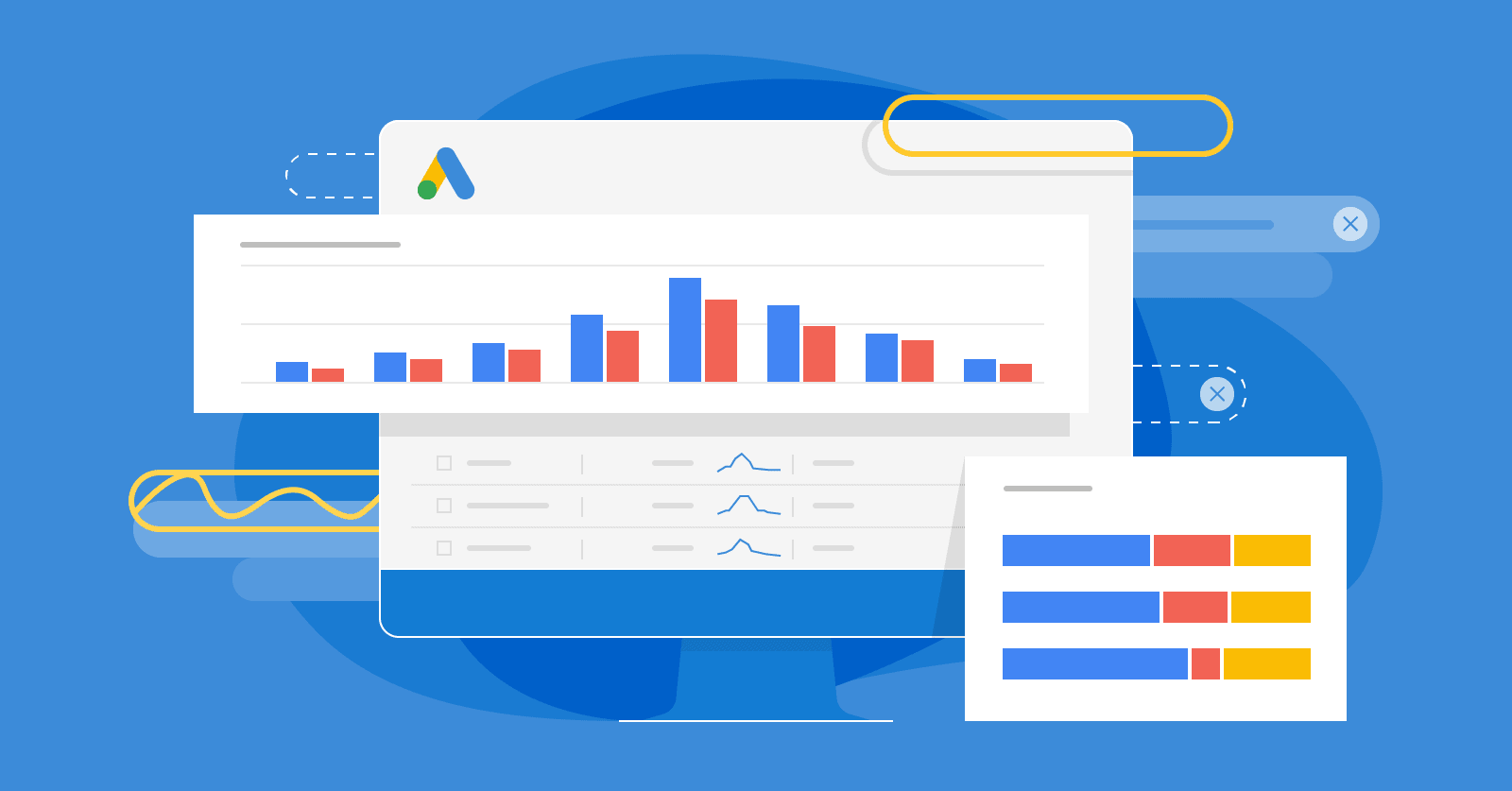
Step 3: Research relevant keywords
The success of your Google Ads campaign will depend largely on the keywords you choose to target. Keyword research will help you identify the search words that are most relevant to your business and have the highest search volume.
To begin your keyword research, start by brainstorming a list of potential keywords related to your products or services. You can use various online tools to get information about the search volume and competition level for each keyword. Once you identify your target keywords, organize them into appropriate ad groups. This will help you create targeted ads that are specific to each keyword group.
But how to do the keyword research?
Keyword research is a critical component of any successful digital marketing campaign, as it helps businesses identify the search terms their target audience is using to find their products or services online. And often they are different than what you expected. For example, you market "acne cream" and your consumers search for "teenage pimple cream" (this is just an example, not a real case).
To do good keyword research, we recommend you go through the following steps:
Step 3.1: Consider potential keywords
Start by brainstorming a list of potential keywords related to your business. This can include the products or services you offer as well as any related terms or phrases. For example, if you sell handmade jewelry, your potential keywords might include "handmade jewelry," "unique jewelry," "handcrafted jewelry," and "artisan jewelry."
Step 3.2: Use keyword analysis tools
There are several keyword research tools available that can help you identify the most relevant high-volume keywords for your business. Some popular options include:
- Google Keyword Planner: the most popular tool, not only because it's free, but also because it's super useful. This tool provides information on search volume and competition level for specific keywords. Don't neglect to include information about maximum and minimum cost per click;
- SEMrush: This paid tool, a favorite of many experts, offers a range of features including keyword research, competitor analysis, and site auditing.
- Ahrefs: This paid tool focuses on backlink analysis, but also offers keyword research capabilities.
Using one or more of these tools, enter your potential keywords to see their search volume, competition level, and related keywords. If you're new to digital marketing, we recommend using Google Keyword Planner as it's fairly easy and free to use. The other two tools are also great, but are mainly used by people with experience, mostly in the SEO field.
Step 3.3: Analyze the selected keywords
Once you've generated a list of potential keywords, it's time to analyze their metrics to identify the most relevant terms for your business. Here are the key metrics to consider:
- Search Volume: this refers to the number of times a keyword is searched for on search engines like Google. A higher search volume indicates that a keyword is more popular.
- Level of competition: this refers to how many other businesses are targeting the same keyword. Higher competition indicates it may be harder to rank for a keyword.
- Cost Per Click (CPC): This refers to the amount businesses are willing to pay per click on their ad for a specific keyword. A higher CPC indicates that a keyword is more competitive and may require a higher budget to rank.
Based on these metrics, identify the keywords that are most relevant and have the highest search volume, while taking into account the level of competition and CPC.
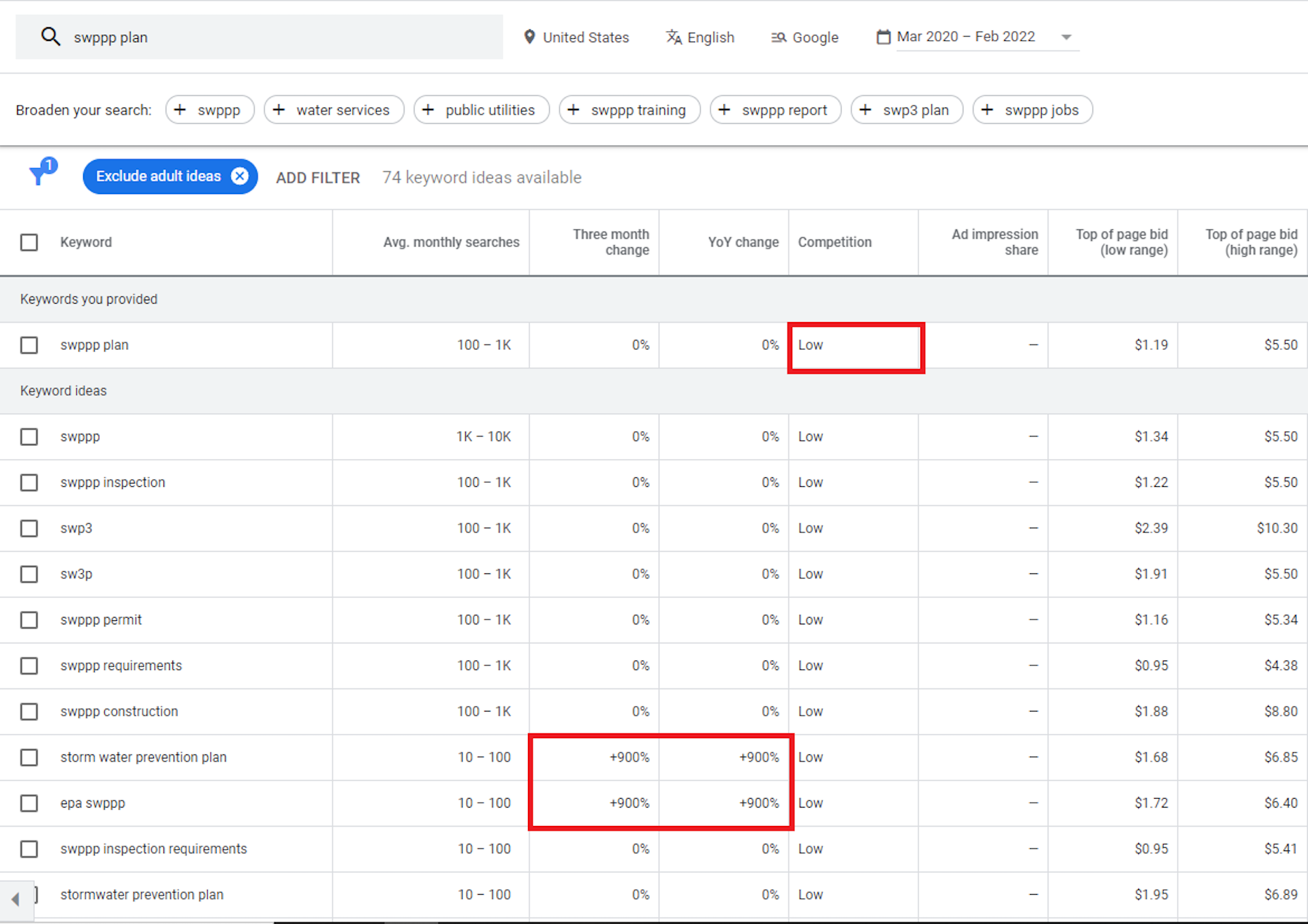
If you have a smaller advertising budget (less than 1000 BGN), bet on lower keywords with low search volume, but with less competition. This way you won't be "entering" advertising auctions with huge competitors that you can't fight at this stage, at least in terms of advertising budget.
Step 3.4: Organize keywords into ad groups
Once you've identified your target keywords, organize them into relevant ad groups. Ad groups are the building blocks of your digital marketing campaign and allow you to create targeted ads that are specific to each keyword group. For example, if you sell both handmade jewelry and custom and engraved jewelry, you can create separate ad groups for each category.
By following these steps and conducting thorough keyword research, you can ensure that your digital marketing campaign is targeted to the right audience and optimized for the most relevant, high-volume keywords.
Step 4: Create the search campaign
Now that you've identified your target keywords, it's time to create your campaign. To do this, we'll need ad groups and ads, and we'll go through the process step-by-step together.
Step 4.1. Campaign technical setup
Even if you'd like to get away from this technical setup, it's a step we can't skip. But rest assured, it's not as scary as it first appears. How to set up the campaign, though? Follow these few easy steps:

- Choose the type of ad campaign (in this article we are talking about search campaigns, which are the first type on the list)
- Next, select a campaign objective - you already have the settings set up, so choose the objective that's best for your business
- Networks - choose where to display the ad - whether only on google or on other partner sites
- In the next step, you need to choose where to display the campaign as a geographical location - it can be the whole country, a specific city or several cities
- Language - here you need to select a language. It is important to know that this means the language that a user uses on their device. In Bulgaria the most used languages are Bulgarian, English, Turkish and Russian.
Tip: To make sure that everything is in order with the languages and that your ad will be shown to all users in a given area, we recommend that you do not add a language
- Add your chosen daily budget
- Choose an appropriate bid strategy
- Set a campaign end date - if you think you want your ads to stop on a certain date
These are the basic steps you need to go through to start creating the ad groups and of course, the ads themselves.
Creating ad groups and Google Ads is a crucial step in running successful pay-per-click (PPC) campaigns. They are subsets of your Google Ads campaigns that contain a specific set of keywords and ads. Each ad group should focus on a specific topic or product offering. Here are the steps for creating ad groups and ads in Google Ads:
Step 4.2: Create an ad group
To create an ad group, follow these steps:
- Go to your Google Ads account and select the campaign you want to add an ad group to
- Click on the "Ad Groups" tab
- Click the "+" button to create a new ad group
- Name your ad group and select the relevant campaign
- Choose targeting options for your ad group, including targeting by location, language and device
- Choose the keywords you want to target with your ad group. You can add keywords manually or use the Keyword Planner to find relevant keywords (If you follow the steps in this guide, you already have keywords selected)
- Save your ad group
Step 4.3: Create ads
Once you've created your ad group, it's time to create ads that will show to users who search for your keywords. Here's how to create ads in Google Ads:
- Click the ad group you want to add an ad to
- Click on the "+ Advertising" button
- Choose the type of ad you want to create, such as a text ad, graphic ad or video ad
- Enter the ad titles and descriptions as well as the images or video for your ad
- Review your ad to make sure it looks the way you want it to
- Save your ad
- Repeat this process to create multiple ads for each ad group.
Tip: We know it's time consuming, but we highly recommend you create at least 2 ads for each ad group. Why? We'll answer in another thread, for now just do it
Step 3: Review and launch your campaign
Before you launch your campaign, be sure to review all your ad groups and ads to make sure they're set up correctly and aligned with your campaign goals. You should also set a budget and bid for your keywords.
Once you're ready to launch your campaign, click the "Campaigns" tab in your Google Ads account and click the "Activate" button next to your campaign.
Although it sounds long and complicated, we're sure it will only seem that way the first time you get to know the platform and get in the habit of using it. After that, it will seem easy and you'll be able to launch a campaign of your choice in minutes. Of course, keyword research can be quite a time-consuming task, but we're sure that search campaigns will help you achieve your goals.
Still, if you have any questions, difficulties, or would like to contact a Google ads specialist, don't hesitate to contact us. Our colleagues have many years of experience and will help you and answer all your questions.
See you soon!
